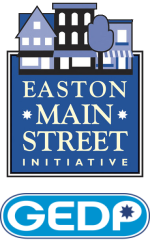Apple Maps Connect Setup
1. Go to https://mapsconnect.apple.com/. Log in with your Apple ID and password. If you don’t have an Apple ID, use the “Get an Apple ID” link in the top right corner.
2. Select your relationship to your business. You’ll be prompted to do this on the “Add a New Business” page, which you’ll be automatically directed to after you log in. You can either select “I’m the business owner” or “I’m authorized by the business owner.”
3. Enter your basic business details. This is where you key in your business name, primary business phone number and business address.
4. Verify your business phone number. You will be prompted to allow Apple to call the number you supply. The call will provide you with a PIN code from Apple. If needed, you can opt to “Verify Later.”
5. Confirm your business location. There are three categories to choose from, each with several business types within, from “Accountants” to “Video/Film Production” and just about every imaginable company type in between. If you don’t see a category that fits, you can suggest one.
6. Confirm your hours of business. Demarcate the hours you’re open from Apple’s list of seven days and you’re set. If you’re open 24 hours, there are checkboxes for that, too.
7. Add your company website and social media accounts. Simply type or cut, copy and paste the URLs for them into the fields in the Add More Details section.
8. Review your business information. To confirm that everything is kosher, click “OK” and you’re done. New listings should appear within Apple’s Maps app within a week at most. If additional verification is required, expect to hear from Apple soon.