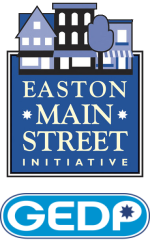Google Places Setup:
1. Go to this website: http://www.gybo.com/pennsylvania/get-online then click “Get Started”
2. Sign in with your Google account (same as Gmail if you have that) and accept the terms
3. If you don’t have a Google account, set one up by clicking the blue text that says “Sign Up For Free” and follow the instructions.
4. Once logged in, click “Get Started”
5. On the next screen, select the button with the red bubble that says “Local Business or Place”
6. Enter your business’ phone number. If you business comes up, select that to proceed and skip to step #10
7. If you business does not show up, select “Add Your Business To Google”
8. Enter your business name and address. It should show your location on a map. Verify this is the actual location of your business.
9. Enter your business category. As you type, Google will fill in what it will allow as categories. Make sure you select the most accurate category that you want to be found under.
10. Create a Google+ page for your business by entering your website (if you have one) and agreeing to the terms of service.
11. Customize your Google+ page
a. Click “Change Cover” to add a different cover photo. Your storefront is likely the best photo to use here
b. To the left of your company name, click the camera icon to upload a profile picture. Your logo or a picture of yourself is best to include here.
c. Add additional categories if you believe they will be helpful. For example, a sushi restaurant can be in two categories: Asian Restaurant and Japanese Restaurant
12. At this point, Google will walk you through a tutorial on how to update your page. Click through the helpful hints at your own pace.
13. Click the underlined text that says Verify in the blue box. This crucial step cannot be skipped or else your business will not show up in Google searches.
14. Ensure your address is correct, then click Verify. Google will mail you a postcard that should arrive within a week.
15. While you wait for your postcard to arrive, you should update the rest of your Google+ profile with accurate information. Click the blue button on your profile that says “Update business information,” then:
a. Enter your business hours
b. Write a short 3-5 sentence description of your business
c. Click “Done editing”
16. Bookmark your Google+ page now so you can return to it easily in the future.
17. When your postcard arrives, go to your Google+ profile and click “Edit business information” then “Enter PIN”
18. Enter the 5 digit/number code on the postcard and click “Submit”
19. Now your business will show up in Google searches and on Google Maps.